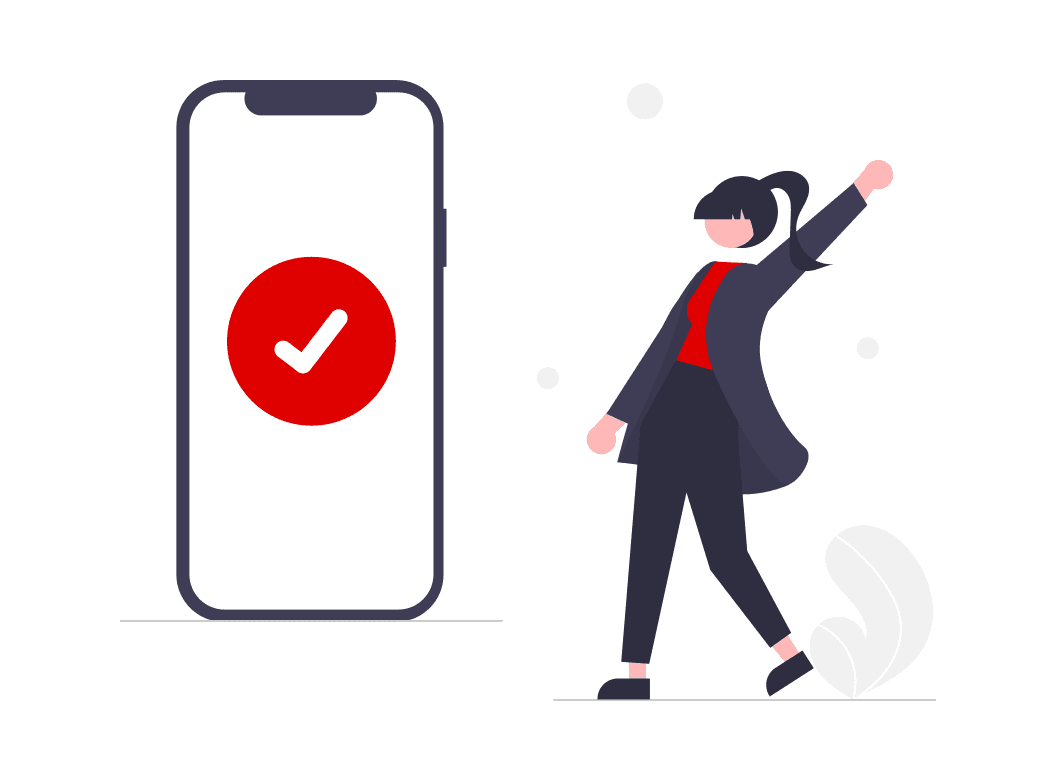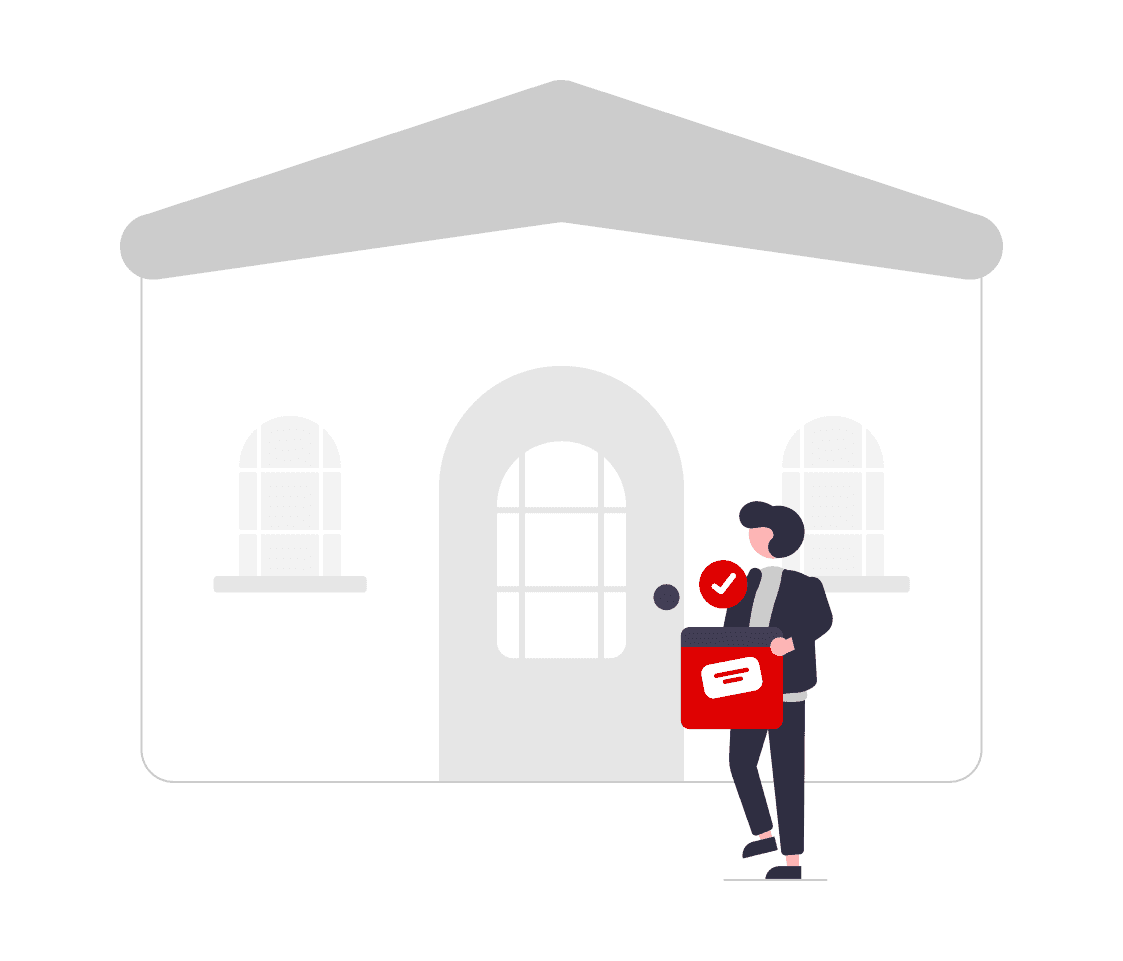Customer care
Our customer comes first. Putting yourself in their shoes and understanding their needs is key to delivering exceptional service. This guide will teach you how to listen actively, solve problems effectively and build strong relationships with our customers.
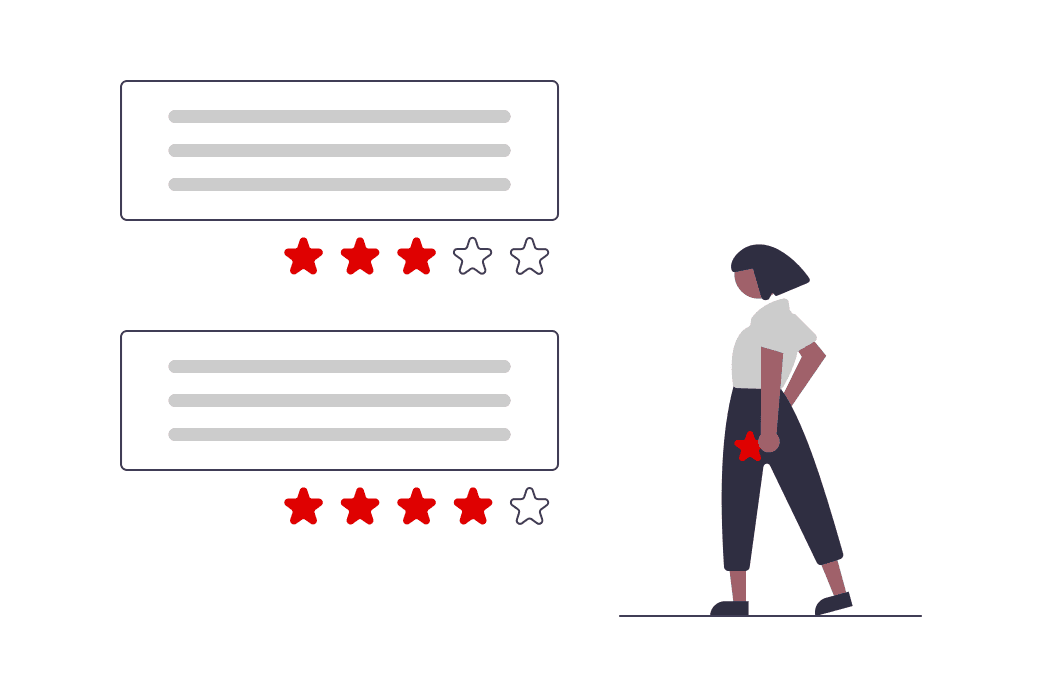
Message Management
According to our Terms and Conditions, you must reply to all messages within 48 hours. Remember that this is one of the most important KPIs and failure to do so will result in the suspension of the shop.
Incoming messages
Click on > Messages
A daily monitoring is highly recommended. According to our Terms and Conditions, you must answer questions related to orders within 48 hours. On this page you will find all threads that have been started with a customer. It is important to note that customers do not have access to the back office and therefore cannot write a message to you directly.
You can filter messages by subject, customers name, order number or last message date.
Starting a thread with a customer
Click on > Orders > Select Order. From the order detail page click on "Messages/Unread Messages"
Start a Conversation
Choose the Recipient.
Here you can select to whom the message should go (Customer or Operator)Select a topic.
Type your message.
If the customer requests a copy of the invoice, you can add an attachment via "Attach a file".
Operator
✓ The Operator is your point of contact with MediaMarkt, so if you have any questions or queries regarding an order, you can send him/her a message and he/she will help you as soon as possible.
✓ The Operator has access to all messages you send and receive through Mirakl, so there is no need to copy him/her on messages you send to customers.
Incident Management
Click on Customer Care > Incidents
Our Customer Care team or the customer can open an incident under special situations. Incidents must be responded to immediately, because the customer has an active complaint, or something is wrong with the order.
By clicking on the order number, you will be redirected to the order detail page.
From here you can contact our Customer Care Team (Operator) and the customer to find a solution.
When you have solved the problem, click on "Mark as solved" and inform us about your action with a message to us (Message to Operator). We will then check the status and close the incident.
An opened incident is captured in your statistics and freezes the order cycle.
Incident Management
In the event of customer complaints, quality problems or management deficiencies, the Operator can open incidents for your shop.
From the control panel you can see the status of all active incidents in your shop. The different statuses are:
NEW INCIDENT: An incident has been opened in your shop and you must manage it urgently.
INCIDENT IN PROGRESS: The incident is already being managed by you and there is a conversation going on.
INCIDENT CONTESTED: You have marked the incident as ‘resolved’, however, the Operator considers that this is not correct and the incident cannot be closed. You must continue to manage it.
From the Navigation Menu you can access the incident management page where you can see all the incidents, their status and manage them.
You can filter the incidents by their status, reason for opening, date of opening, etc.
Here you can see the date and reason for opening the incident.
Clicking on the order number will take you to the order detail page, where you can manage it.
Status of the incident.
Mark the incident as Resolved so that the Operator can check if it is correct and close it.
Remember that:
The incident rate is one of the main quality KPIs and in case your rate is higher than the required one, the shop will be automatically suspended by the platform.
Until the Operator has verified that the incident has been resolved, he will not be able to close it.
You will not receive payment for an order if it has an ongoing incident.
Ratings
Customer satisfaction is our priority. Therefore, the reviews we receive are a fundamental KPI to measure your performance and make continuous improvements.
Remember that each review directly influences your reputation and the purchasing decision of future customers, so you should pay special attention to them and monitor them continuously.
In the control panel you can see the total ratings of your shop.
You can access the detail of the ratings from the control panel.
You can filter the orders with ratings by rating, creation date, etc.
The ratings can be visible or invisible, here you can see their status.
You can sort the ratings by creation date, date of last update or rating.
You can also search for the rating of an order by putting the order number in the search engine.
Remember
Your reviews are your calling card. Satisfied customers mean more sales and a better reputation. Regularly review reviews and comments and proactively respond to them.
Invoicing
On the order detail page you can see the shipping details of the order, as well as the invoicing details.
Although the customer's tax identification number (DNI/CIF/NIE) does not appear on the order detail page, this information does appear in the Excel document where all the information about the order is entered.
When you download the Excel file with the summary of your orders you will have access to all the necessary information to make the invoice as the customer has requested.
Remember that:
The invoicing data may be different from the shipping data, so you have to make the invoice with the specific data for it.
The tax identification number is essential to make the invoice, you will find it at the end of the document, remember to include it in all your invoices.
Refund process
Click on Orders > Select Order
Click “Refund” on the order detail page: Refund (total or partial) can be made up to 200 days after shipment. Several options are possible for a refund:
Order’s amount
Units of products
Shipping costs’ amount
Click on “Refund” to initiate the refund to the customer. A notification is automatically sent to the customer.