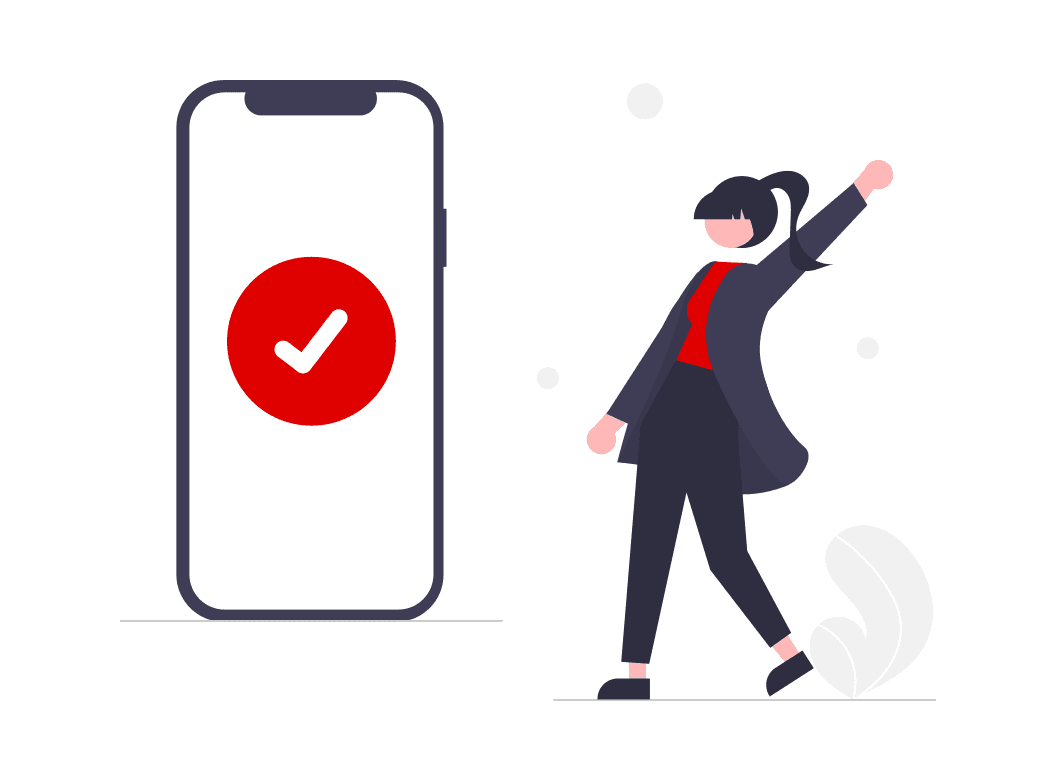Seller Dashboard
Here you will be able to check at a glance at a glance the overall status of your shop.
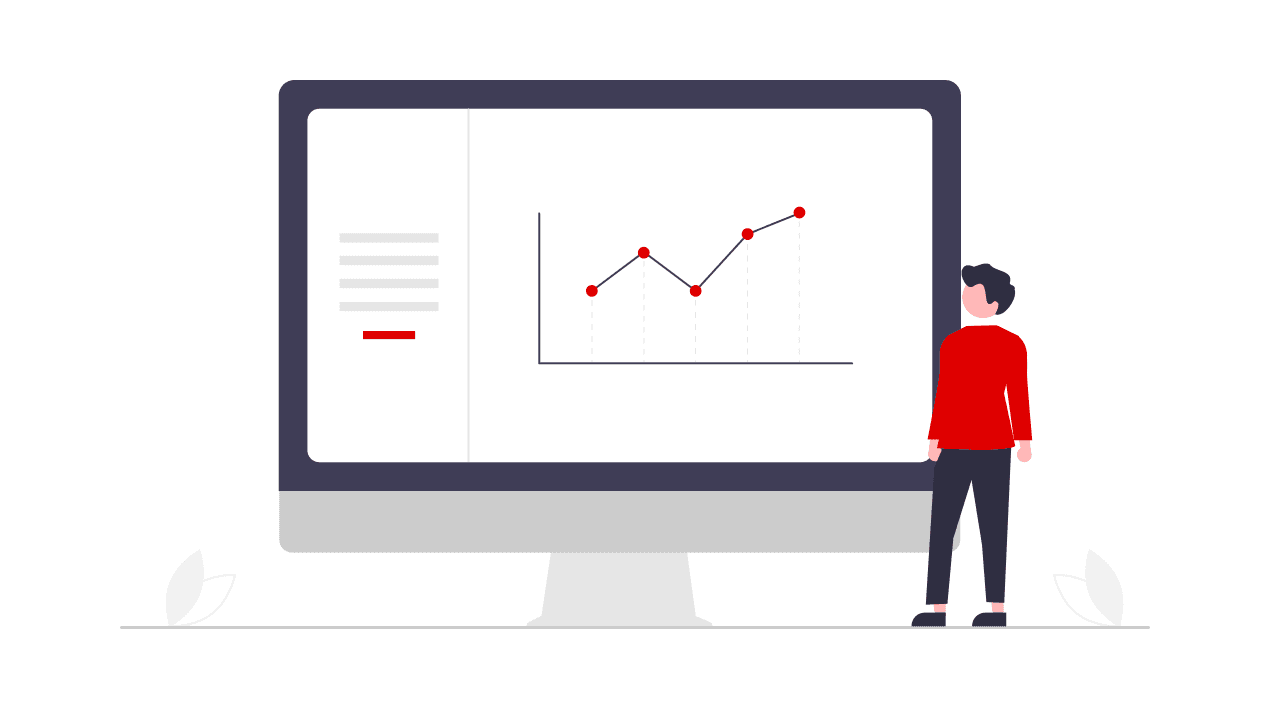
Understand your seller dashboard
Upon login to the marketplace platform, you arrive on your seller dashboard. You can access the dashboard at any time by clicking on the “Home/Dashboard” button in the side bar navigation. All information is updated in real time.
Call-to-actions: Located on the right side of the screen, the call-to-action section enables you to directly identify important areas that require your attention. This includes information about incidents, orders and messages.
2. Payment (Balances): This section displays information relating to the financial balance that can help you better manage the shop activity.
Balance pending: All orders are in payment status "Pending" after creation. The order is verified for payment as soon as the order is in status “Received” and moves to "Next payment".
Next payment: This is the amount you will receive with the next payout. Payout days are the 01st, 11th, and 21st of the month-
Latest payment: Date and amount of the last payment to your bank account.
3. Performance Overview: This section has general information about your performance on the platform. It offers statistical information about the GMV (Gross Merchandise Volume) and active offers in the shop.
The calculated GMV is the total sales amount of paid orders before refunds, according to your GMV display configuration. This configuration uses specific "filters" to calculate the GMV to be displayed. These filters are based on payment and shipping statuses, shipping charges and taxes.
4. Quality Control:
The information displayed helps you to understand in which areas your shop quality can be improved.
Platform Rules: It displays the premium and suspension quality control rules defined by the marketplace.The tab also shows your shop's scores in relation to these rules. A shop's score in relation to these rules determines if a store becomes premium or gets suspended.
Statistics: Displays all the quality control statistics used to calculate your performance.
Quality of Service criterias are defined by our terms and conditions.
In addition, visit the Help-Portal for detailed information on the meaning of the quality criterias: A shop becomes premium if it meets all of the "premium" criteria defined.A shop is suspended if it meets at least one of the suspension criteria set.
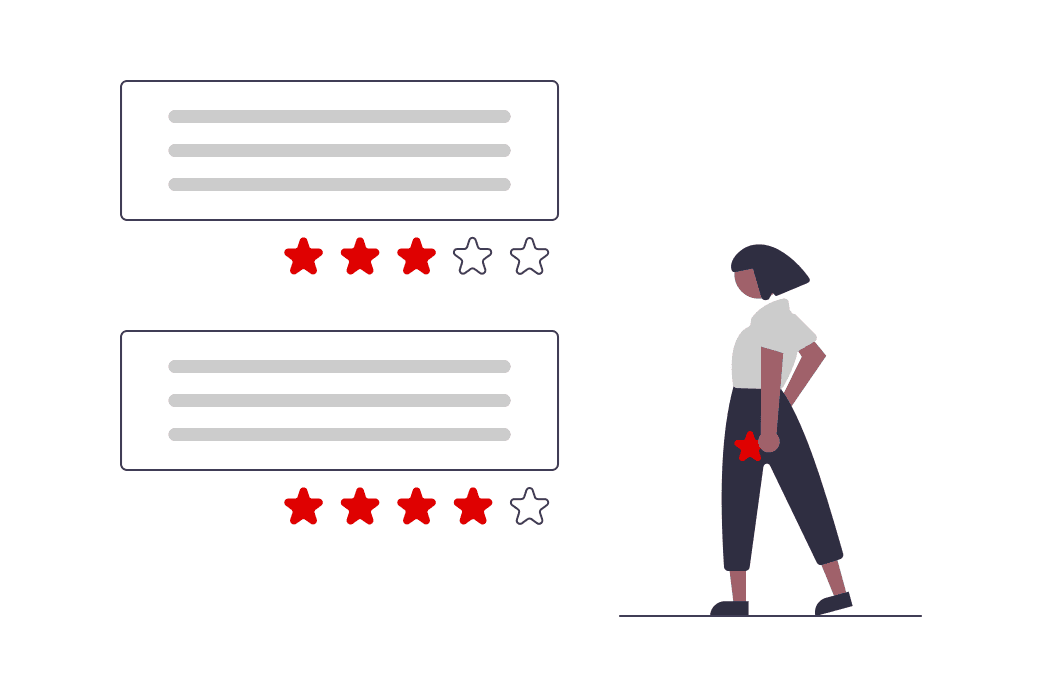
Customer Care
- Incoming Messages - Starting a thread with a customer - Incident Management - Refund process
Learn more