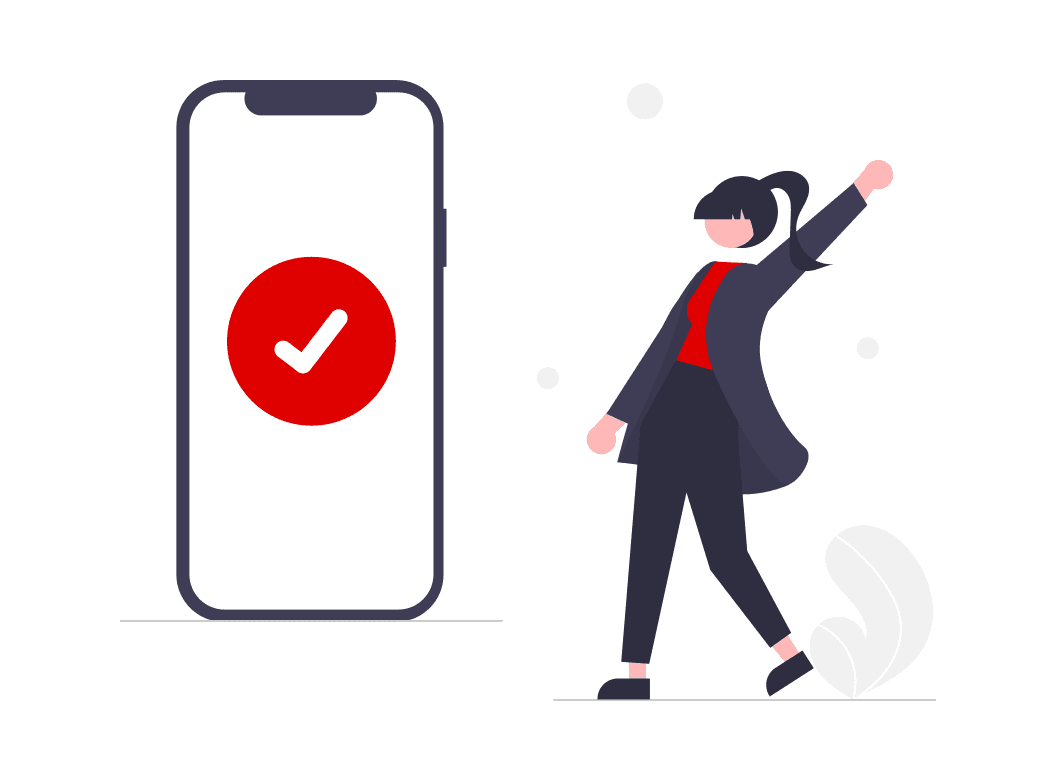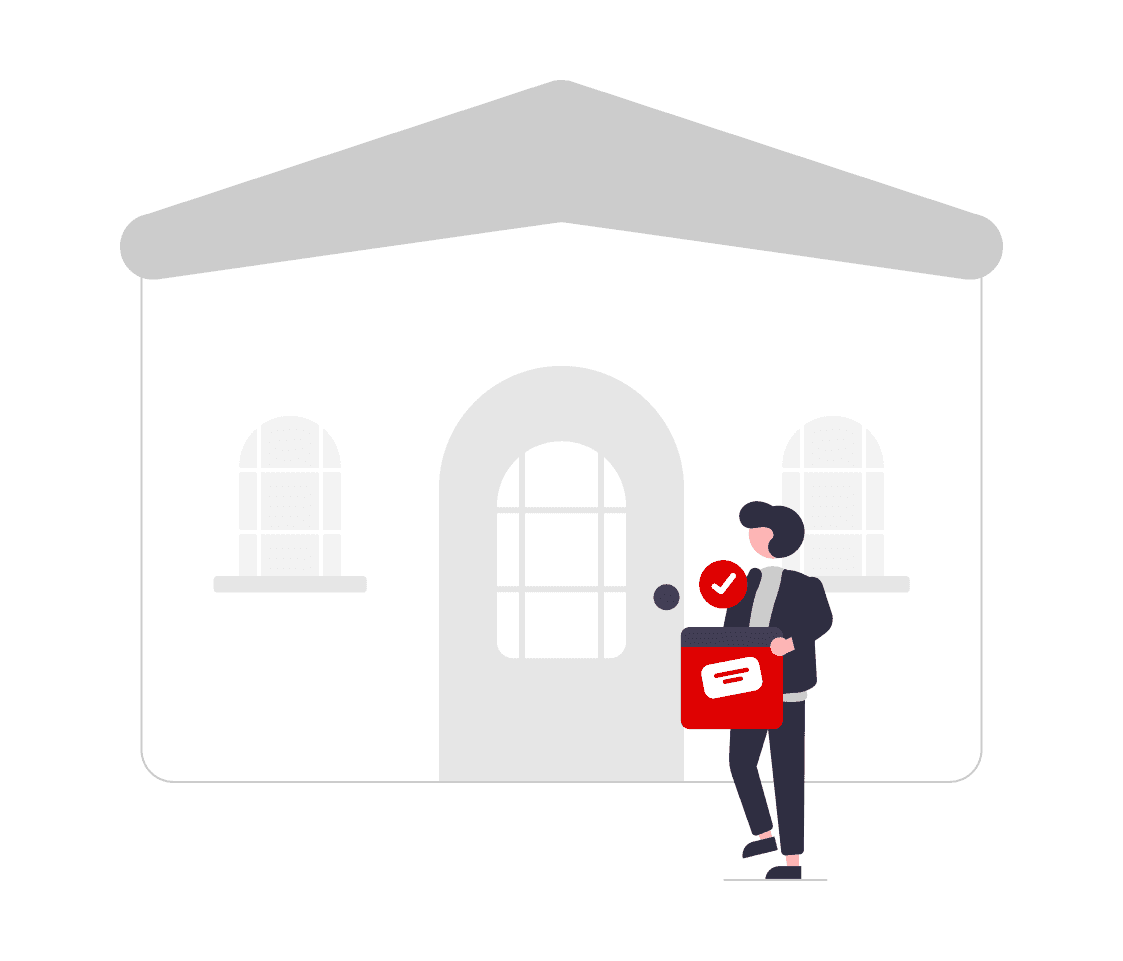Customer care
Our customer comes first. Putting yourself in their shoes and understanding their needs is key to delivering exceptional service. This guide will teach you how to listen actively, solve problems effectively and build strong relationships with our customers.
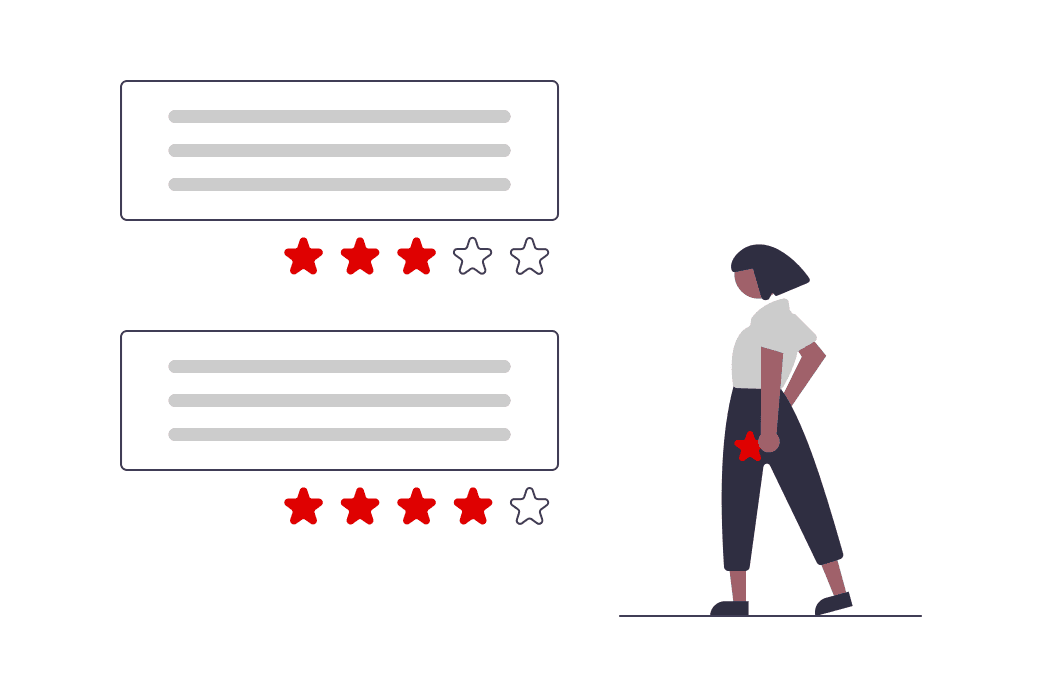
Incoming messages
Click on > Messages
A daily monitoring is highly recommended. According to our Terms and Conditions, you must answer questions related to orders within 48 hours. On this page you will find all threads that have been started with a customer. It is important to note that customers do not have access to the back office and therefore cannot write a message to you directly.
You can filter messages by subject, customers name, order number or last message date.
Starting a thread with a customer
Click on > Orders > Select Order. From the order detail page click on "Messages/Unread Messages"
Start a Conversation
Choose the Recipient.
Here you can select to whom the message should go (Customer or Operator)Select a topic.
Type your message.
If the customer requests a copy of the invoice, you can add an attachment via "Attach a file".
Incident Management
Click on Customer Care > Incidents
Our Customer Care team or the customer can open an incident under special situations. Incidents must be responded to immediately, because the customer has an active complaint, or something is wrong with the order.
By clicking on the order number, you will be redirected to the order detail page.
From here you can contact our Customer Care Team (Operator) and the customer to find a solution.
When you have solved the problem, click on "Mark as solved" and inform us about your action with a message to us (Message to Operator). We will then check the status and close the incident.
An opened incident is captured in your statistics and freezes the order cycle.
Refund process
Click on Orders > Select Order
Click “Refund” on the order detail page: Refund (total or partial) can be made up to 200 days after shipment. Several options are possible for a refund:
Order’s amount
Units of products
Shipping costs’ amount
Click on “Refund” to initiate the refund to the customer. A notification is automatically sent to the customer.