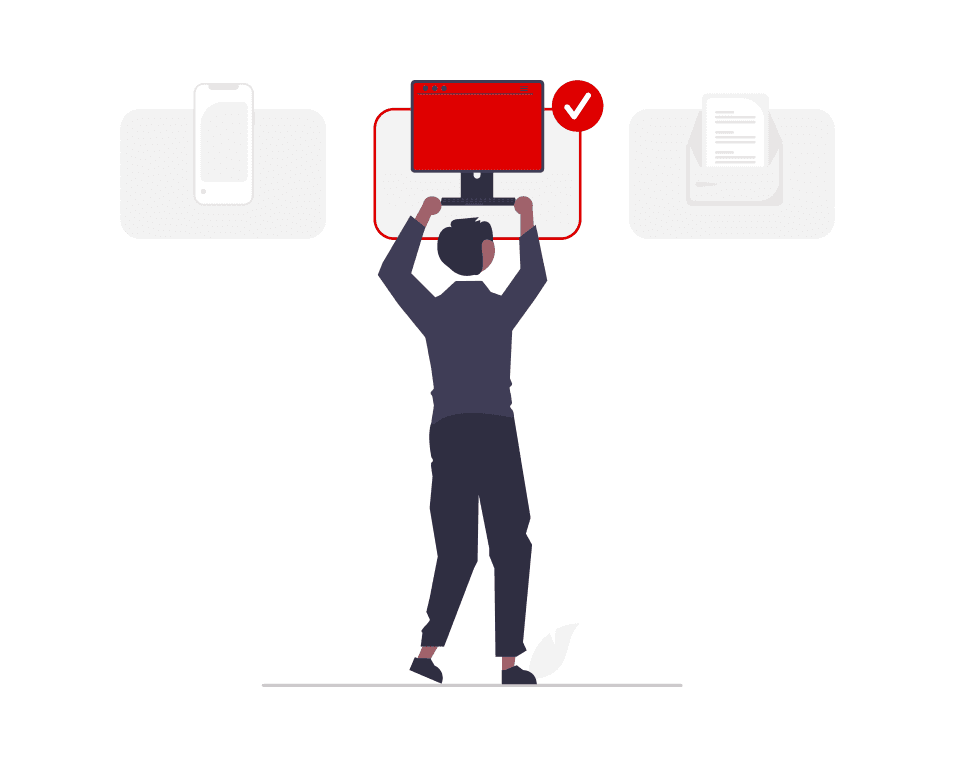Manual Offer Creation and Update
The easiest way to start selling
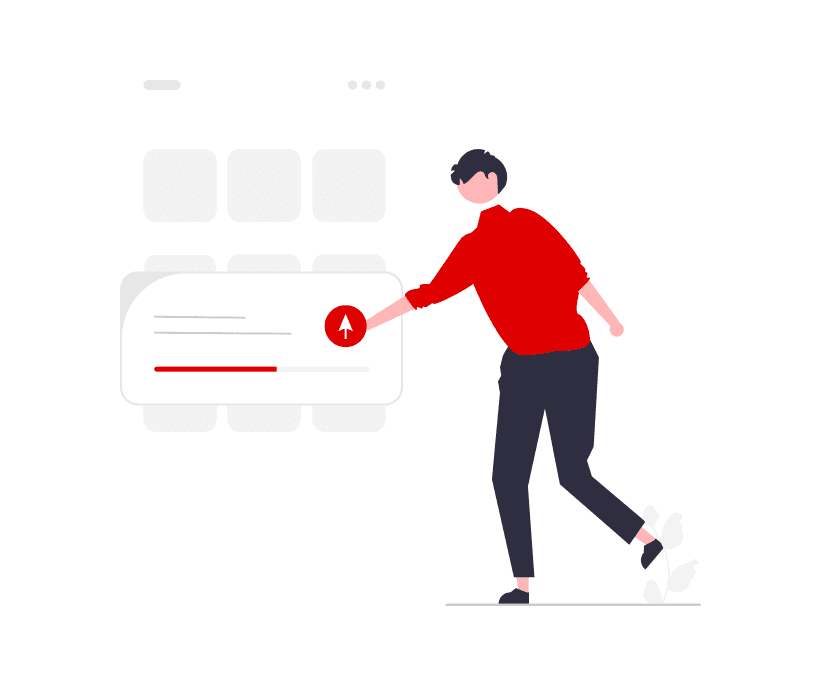
Table of Content
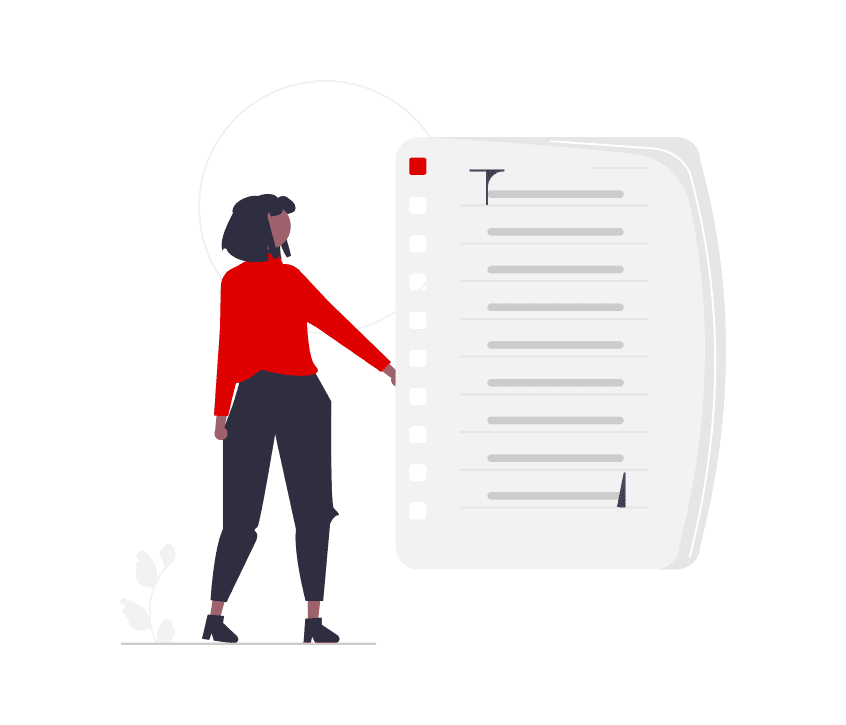
Manual Offer Creation
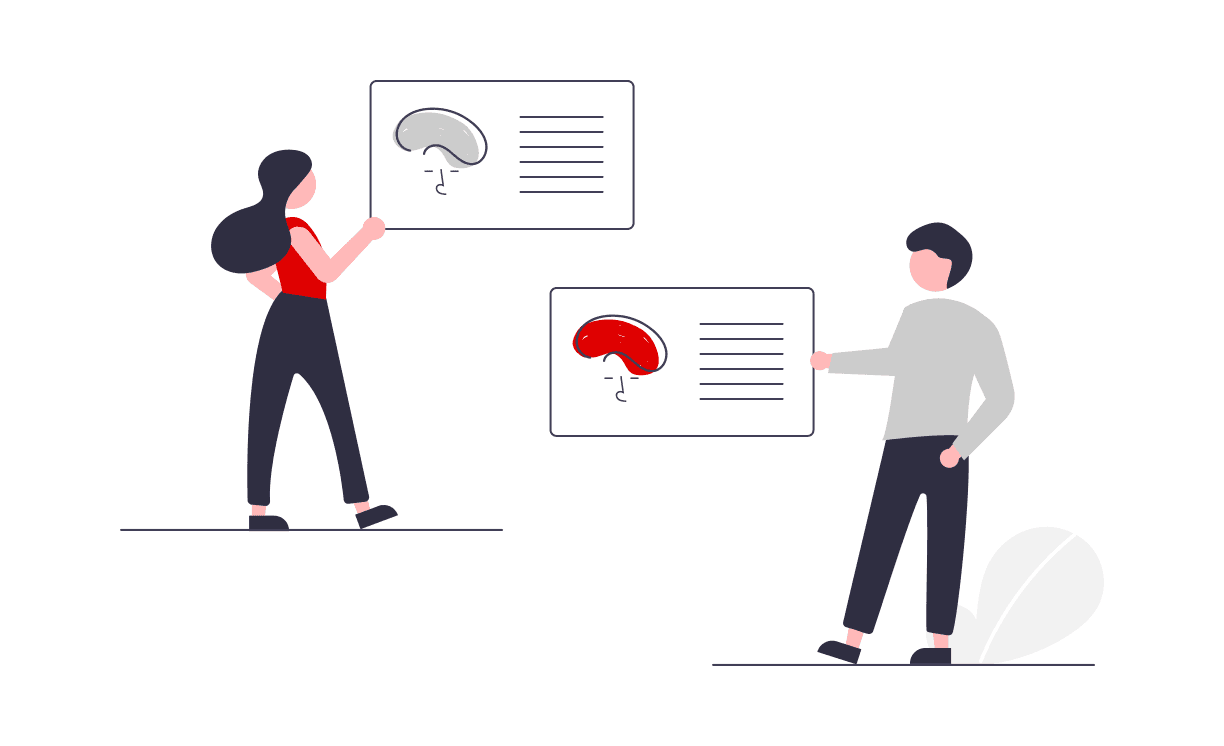
Manual Offer Update
Manual Offer Creation
Understand how to do it in your backoffice
Offer Creation in the Seller's Backoffice
Click on: Price and Stock > Offers > + Add an Offer
Prior to creating a product via file import, utilize the search bar to verify if it already exists within our catalog.
If the product is not yet created, refer to the Product Creation guide (Step 2) for detailed instructions.
If the product already exists, you only need to provide the offer information, such as price and stock.
If the product has already been created, you only need to enter the offer information. The mandatory fields are highlighted.
Minimum Required Information:
Stock Quantity
Price
Type of the price which will be stroke through when a discount price is defined.
This attribute is required, even if no discount price is set.Two options for activating:
Create the offer for the current product.
Create the offer for the current product and continue with another product.
Manual Offer Update
Understand how to update them in your backoffice
Offer update in the Seller's Backoffice
Click on: Price and Stock > Offers
You can manually update your offers, including their status, pricing, and stock, right from the list view.
Upon clicking the ellipsis symbol (three dots), you can quickly navigate to options for deleting the item or set a discounted price.
Select the offer you wish to modify and make changes to all the relevant fields.
For example:
Change the price or add a discount price.
To be chosen for deals and campaigns, your offer needs to be set for 'Discount price' and 'Discount period’. You have the flexibility to adapt the lead time to ship.
Specify another logistic class for your offers and override the product default logistic class based on the category. This will impact your preconfigured shipping costs. For more details, review Shipping Configuration & Carriers.
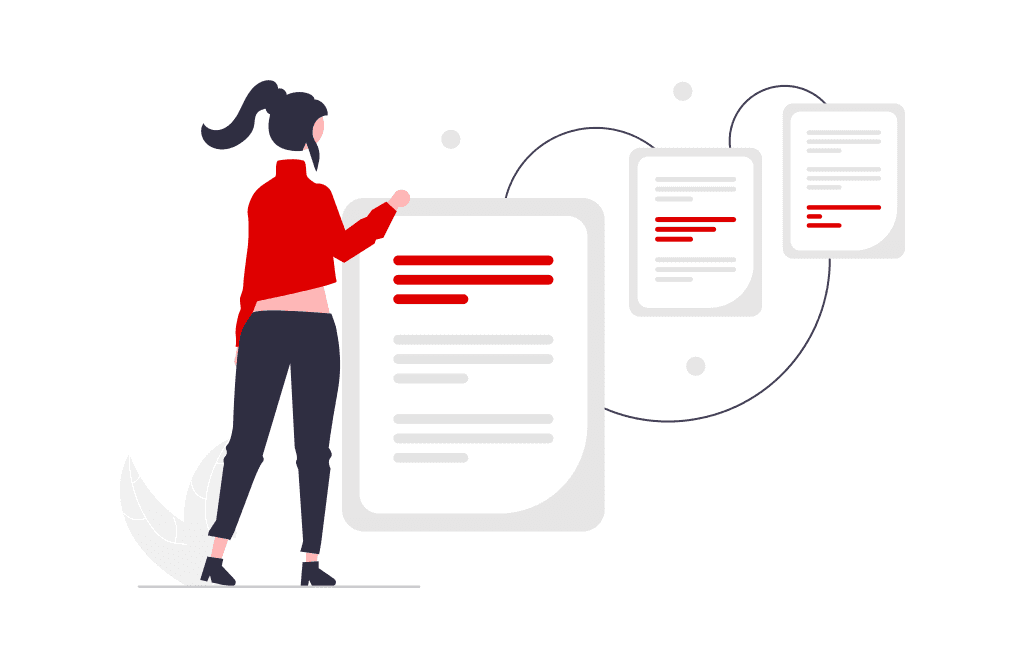
Offer file Creation and Update
- Create an offer with a file - Update your offer with a file - Error troubleshooting
Learn more