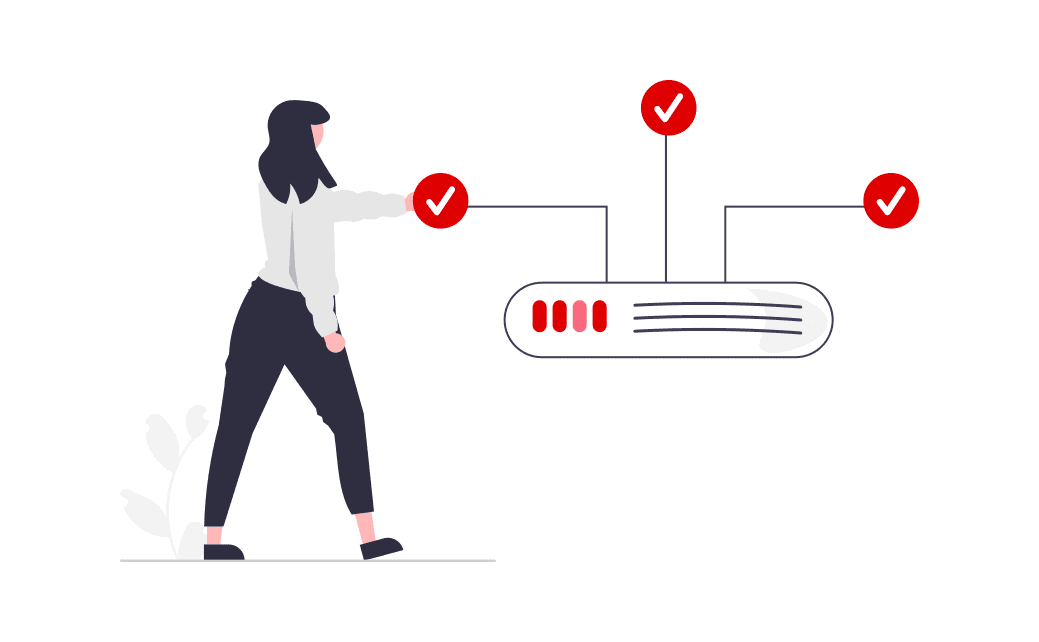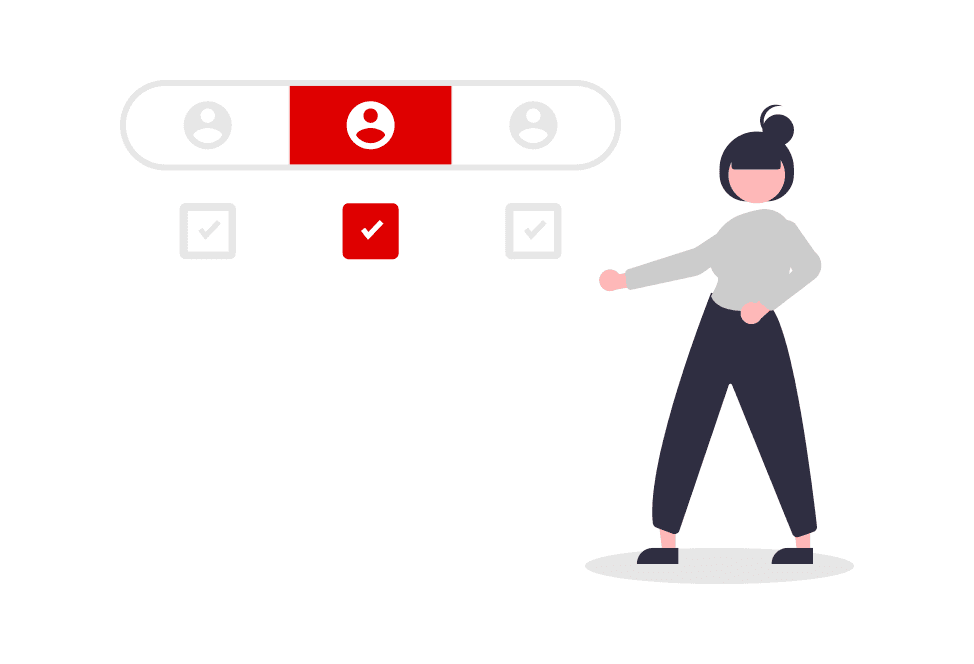Shipping Configuration & Carriers
Set up the shipping configuration and select the preferred carriers
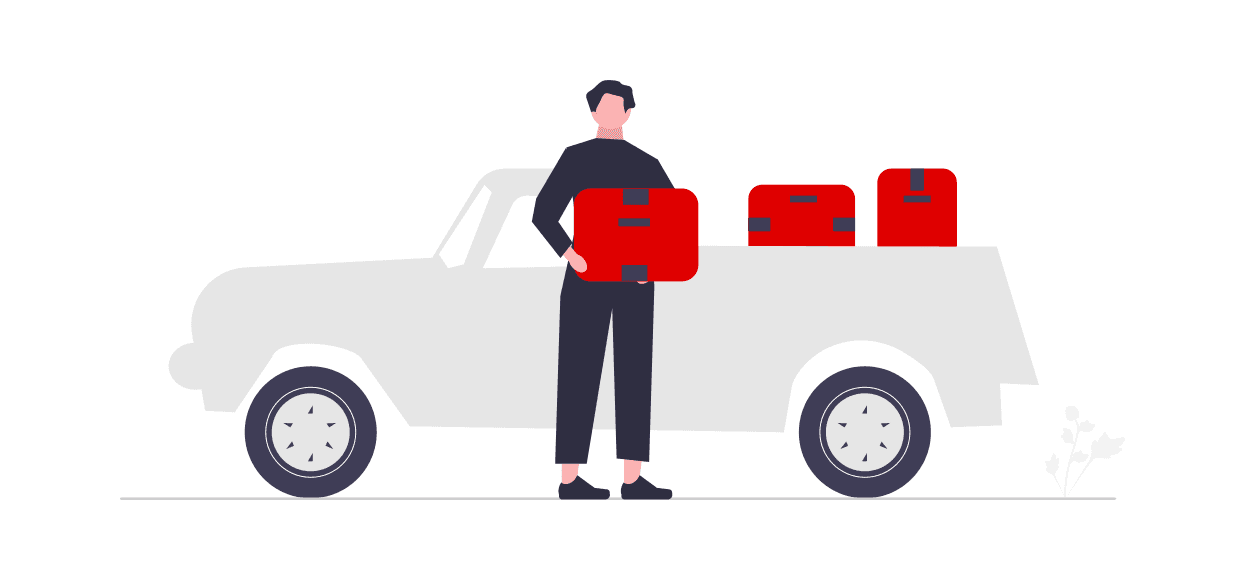
Carrier configuration
Here you can search for your preferred carrier and add it to the list.
Add carriers you ship with
In the back office sidebar menu, select Settings > Seller > Carriers.
Add Carrier: Once you have selected them, they will be displayed later on the order detail page during the shipping confirmation. It is also possible to ship with a carrier that is not registered on our platform. You can find information on this in "Order & Shop management“.
Shipping zones and methods
Specify the shipping costs for each active combination on the page for each of the shipping zones.
Access the shipping configuration
To access the shipping configuration: In the back office sidebar menu, select Settings > Seller > Shipping Configuration.
Shipping Zone: Indicate the zone where you can sell. Please note that your shop is assigned to only one shipping zone based on your activity.
If you would like to sell in other countries such as Germany, Spain or Austria, please contact our Partner Management to enable cross-border selling.Shipping Method: Standard delivery (1-3 working days) is the default shipping method and must be activated.
Logistic classes
Enable or disable your logistics classes
Indicate which logistics classes you'll use
3. Logistic Class(es): Indicate which logistics class(es) you will use to ship your products by enabling or disabling it. Once enabled, you can create an offer with the logistic class chosen. You can activate multiple logistic classes.
4. Edit Shipping Charges: Navigate to the Shipping Configuration tab and then click on the 'Edit shipping charges' link next to your active shipping zone to access the ‘Manage Shipping Charges’
Manage shipping costs
The shipping costs have been set by default based to each logistic class which will be chosen based on the product category.
5. Rule: To change shipping prices, click a drop-down list and select the rule "Overridden price". In the text fields, enter your own prices.
6. Enter an Initial price: This is the shipping charge amount for the first item ordered from a shop.
7. Enter an Additional price (Add. price): This is the amount that is applied to each additional item ordered from the same shop.
Leadtime to ship and free shipping
Learn how to set it up
Navigate to Settings > Seller > Shipping Options for more shipping settings.
Leadtime to Ship: A default lead time to ship is 1 day and applies to all offers on the Marketplace, except if you set another lead time to ship at the shop or offer level. With this setting, it will be set globally for your shop (max. 45 days).
Free Shipping: You can offer free shipping on all orders.
All orders now placed within this shop get free shipping charge.Free shipping based on order minimal amount
A shop can define a threshold for applying "free shipping" to an order.