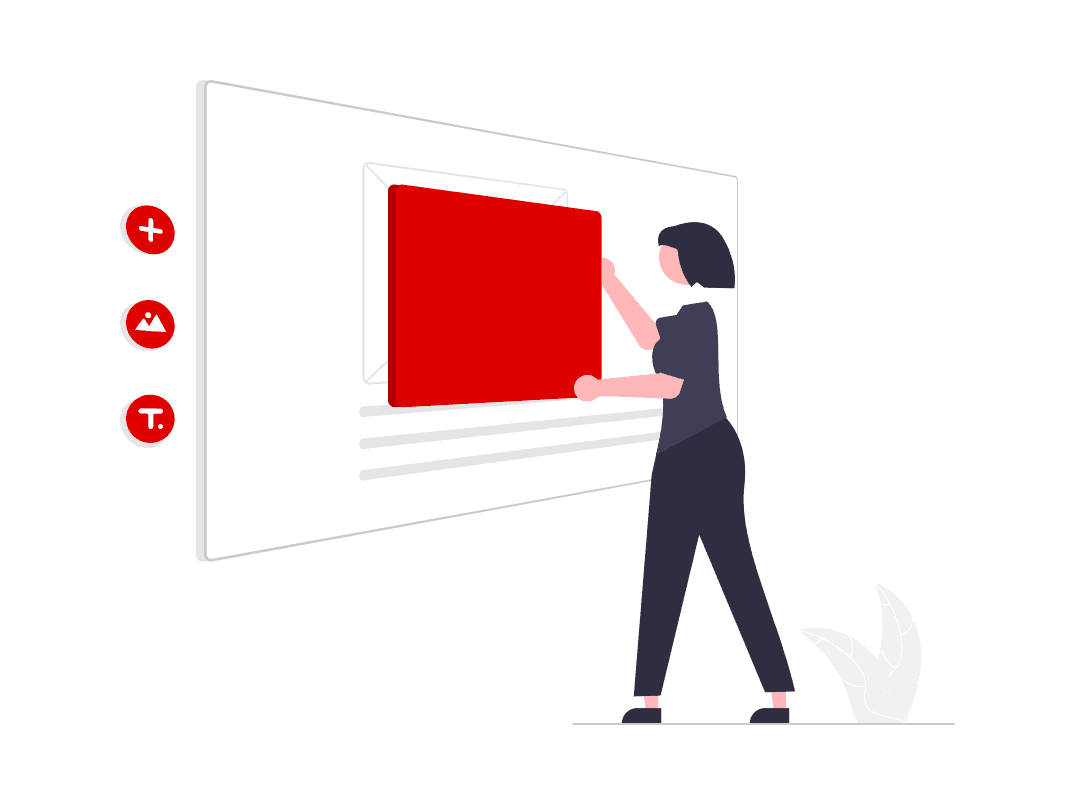3. Product Management
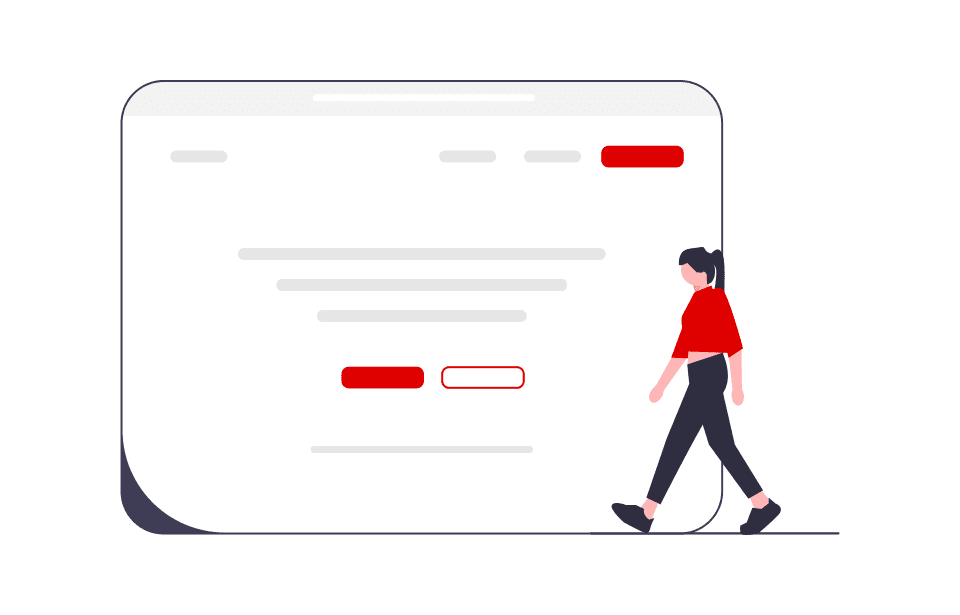
Product Variant Setup
Get the best presentation for your products
Creating variant groups
As a seller, you have the possibility to create variants of the same product. This creates different products that are visible in the webshop on the product detail page.
Product Variant example in the seller backoffice
✓ Correct Variant Set-up
These product variants HAVE been set up correctly
VGC: These variant products are all grouped by the same variant group code (VGC)
Product Name: All products have the same name
✗ Incorrect Variant Set-up
These product variants have NOT been set up correctly
VGC: Variant products need to be grouped using the same variant group code (VGC)
Product Name: Product Name: If your product has variants, the product name needs to be the exact same for each product
Product Variant creating via operator file template
In the operator template you will find the attribute "ATTR_PROD_MP_VariantGroupCode“
If this attribute is not visible, make sure to include optional attributes upon template creation as well.
Manually add an individual identification (VGC) in this column, which will be displayed to you later as a variant group. This VGC must be the same for all variants.
In addition, fill in the variant attribute in the file. For example the memory-size (Arbeitsspeicher-Größe)
in the category All-In-One PCs. In this field, insert the value for each item, for example, “16 GB”, "12 GB", "8 GB", etc.
A variant can only be created if our marketplace team has configured the corresponding attribute for the category. Kindly ask our team to verify, that the variant-creation is enabled in your categories.
Once the template is filled in, continue with the file import as usual.
Catalog Manager
We help you understand the states of each block: validation, acceptance and synchronisation.
About product statuses in the Catalog Manager
Validation: Data must correspond to the expected format rules (validation rules and requirements) defined by the data-configuration. This status is automatically computed when importing products to the platform. Possible validation statuses are:
Invalid data: The Product Data Sheet is not compliant with the Marketplace requirements.
Not computed
Pending media: The media (images, videos, documents) of the Master Product Data Sheet are not yet processed by the platform.
Valid data: The Product Data Sheet is compliant with the Marketplace requirements.
Acceptance: Our team from the Marketplace validate if the product is OK for sale. Possible acceptance statuses are:
New
Changes required: The marketplace team has rejected the product due to data quality issues. The Seller must update the Source Product Data Sheet before your catalog team reviews the product again. Sellers can view the rejection reason by hovering their mouse over the question mark.
Pending verification: You were asked to update the Source Product Data Sheet. Changes have been made and we must accept or reject the product.
Rejected: Our catalog team has rejected the product will not be reviewed again.
Accepted: Your product has been accepted.
Synchronization: Possible synchronization status are:
Not synchronized: The product is not integrated in our system yet.
Synchronized: The product is integrated into our system and ready for an offer.
Synchronization error: An error occured in the system. Please contact our marketplace team.
FTP Configuration
Streamlines the creation and updating of products and offers.
Enable semi-automated product and offer management
The FTP connection method is not intended as a complete integration solution.
Its purpose is to streamline the creation and updating of products and offers to some extent. Rather than manually adding new products or uploading stock on a daily basis, you can automate this process by setting up your own FTP server.
By doing so, our platform can retrieve your files periodically (e.g., once per hour).
It's important to note that this process does not enable automation of order and customer support management.
Prior to integrating FTP, please ensure that you have fulfilled the following initial requirements:
Product automation: complete your product catalogue mapping prior to start the automation
Define your offer feed to our operator format
Parametrization:
FTP server address (without protocol before the name)
Example: ”www.mediamarkt-ftp.de” and not ”http://www.mediamark-ftp.de”)Path: Resource name on the FTP server
Example: "/home/import/file_name.csv")
The "file_name" part of the URL must be the name given to the file put on the FTP.
It means that the name given to the file will always have to be identical.
FTP protocol: FTP, SFTP
If necessary, please provide your FTP login credentials, including the username and password, to access your FTP.
Settings in the Sellers back office
To enable FTP / HTTP imports for products and offers, go to Settings > Seller > Imports and enter your FTP configurations.
API Integration
Automate your experience with MediaMarktSaturn Marketplace
MediaMarktSaturn Marketplace provides a range of resources to support in API integration
MediaMarktSaturn Marketplace enables automation of all features along the seller journey. Please contact our partner management team for further documentation or advice.
You can automate every feature of the marketplace by using the Seller API.
MediaMarktSaturn Marketplace and Mirakl offer a variety of resources to assist sellers with API integration.
Here is the Mirakl documentation about Seller APIs
Here is the Mirakl API documentation
The host name for the SellerAPI at MediaMarktSaturn is "https://mediamarktsaturn.mirakl.net".
To find your API key, log in to the back office and locate it behind your login name in the top right corner.